The progress of a session can be saved to a project file (*.mat) and restored later. All data and settings are saved in the project file and can be restored.
The name or full path of the active project (if saved) is displayed in the Project & Import tab, depending on the option selected in the drop-down menu (File or Path).

The project name/path can be displayed in the Project & Import tab. Note that the working directory changes automatically when a new project file is opened. It is also possible to change the working directory in using the main menu: XMapTools > Set Working Directory
Opening A Project

The Open (Open Project) button opens and loads an existing project in XMapTools. The first map available in Intensity is automatically selected.
Note that XMapTools 4 uses a different strategy for internal data organisation and storage. Projects created with previous versions of XMapTools are not compatible with the new format and a conversion step is required. When a project file created with XMapTools 3 is opened in XMapTools 4, an automatic conversion to the new format is performed. Further explanation can be found here.
Saving A Project
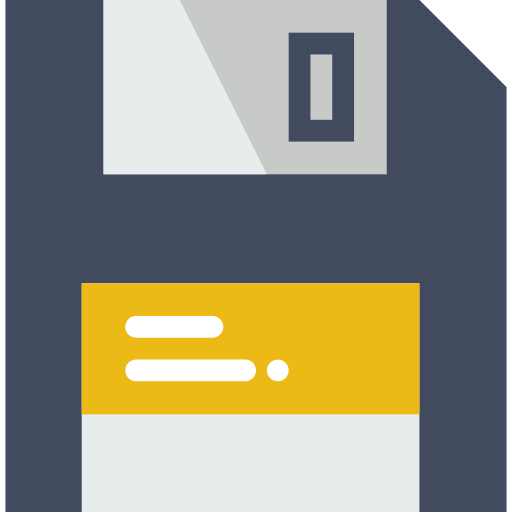
The Save button saves the active project as a MATLAB M file containing all the variables used by XMapTools. If no project has been saved, a new project will be saved.
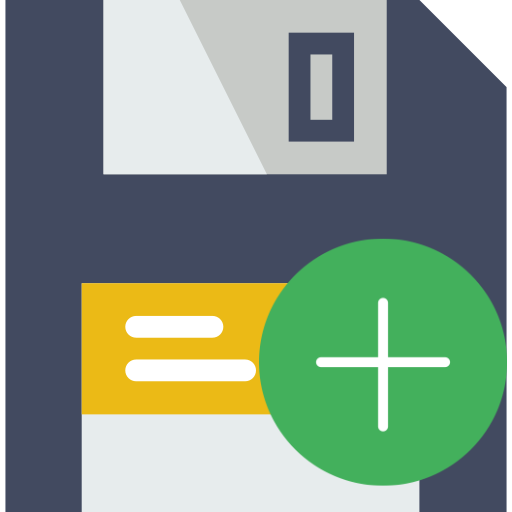
The Save Project As… button saves the active project as a new MATLAB M file.
Documentation in XMapTools
The last version of the documentation is provided below:
Was this helpful?
1 / 0