Table of Contents
Problem solved (July, 6th 2022)
This issue as been fixed at Apple, please reboot your computer and everything should work fine. I kept the page below for archiving the issue, but this procedure is no longer required.
Description of the problem and on-the-fly solution
Several users are experiencing a major compatibility issue with standalone applications of XMapTools 4 beta 2, and 3 dev on Mac due to additional security measures implemented in macOS.
The MATLAB library libcudart.10.2.dylib is identified as a possible malware by Gatekeeper following the latest security update of macOS. This error occurs in XMapTools when using the sampling functions, or when pressing the button Classify.
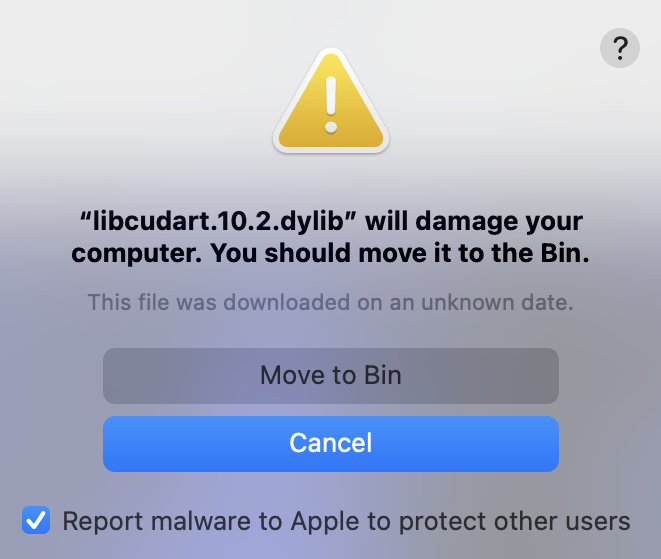
When this error window appears, do not click on any button and follow these steps:
- Open a terminal (in the Finder, open the /Applications/Utilities folder, then double-click Terminal) and enter the following command:
sudo codesign --deep -fs - /Applications/MATLAB/MATLAB_Runtime/v99/bin/maci64/libcudart.10.2.dylib- Enter your password when prompted.
- In the error window, unselect the option “Report malware to Apple …” and click Cancel.
- In XMapTools, try to repeat the action that caused the error.
Solution 1: fix your current XMapTools setup
This solution is quick and can be applied after the error occurred, even if you clicked “Move to Bin” in the error window (see above).
Normal procedure
- Open a terminal (in the Finder, open the /Applications/Utilities folder, then double-click Terminal) and enter the following command:
sudo codesign --deep -fs - /Applications/MATLAB/MATLAB_Runtime/v99/bin/maci64/libcudart.10.2.dylib- Enter your password when prompted.
Potential error “no such file or directory”
if you have deleted the library, you will get the following message:
/Applications/MATLAB/MATLAB_Runtime/v99/bin/maci64/libcudart.10.2.dylib: No such file or directoryIn this case,
- Download libcudart.10.2.dylib.zip, Unzip the library file and copy it to /Applications/MATLAB/MATLAB_Runtime/v99/bin/maci64/
- After copying, select the library file libcudart.10.2.dylib, right click and select “Open With” and “Terminal”.
- Close the terminal.
Solution 2: re-install XMapTools and MATLAB libraries
- This solution takes more time (5-15 minutes) as it requires to download the library files.
- In the finder open the /Application folder.
- Delete the libraries: in the /Application folder, open the folder MATLAB, then open MATLAB_Runtime and trash the folder v99.
- Delete XMapTools: in the /Application folder, trash the folder XMapTools
- Download the latest installer from the official website or from our public Git repository.
- Run the installer and follow the installation procedure.
Was this helpful?
0 / 0