This procedure is optimised for data reduction of EPMA intensity maps.
Generate Mosaic (Grid)
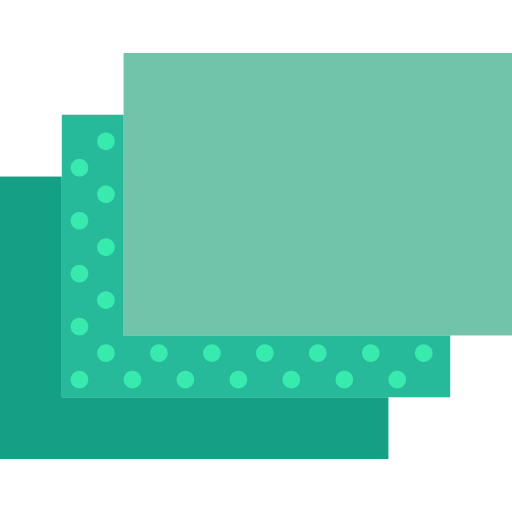
The Generate Mosaic (Grid) button allows multiple maps to be stitched together in a grid. Such a mosaic allows maps of individual grains to be combined on a single image, improving the visualisation of possible variations in composition. The original coordinates of each map are not retained. Spot analyses used as internal standards must have X and Y manually defined after the mosaic has been created using the XMapTools coordinate system. For an alternative option, see the second mosaic option below.
Procedure for creating a mosaic using a predefined grid:
- From the the main menu, set the working directory to a directory containing a Mosaic (case sensitive) folder: XMapTools > Set Working Directory
- The Mosaic foldershould contain a set of maps with exactly same elements. Each dataset must be stored in a separate subfolder. Note that the subfolder name is used to define the order of the map in the mosaic. Use folder names such as 01_Map34; 02_Map4; 03_Map1 to define the order before importing.
- If a folder name starts with a minus symbol (−), the folder will be skipped and not imported when the mosaic is created
- Important: The maps must have the same spatial resolution. If a map has a different spatial resolution, the resolution must first be adjusted manually. Note that XMapTools assumes that the maps have the same spatial resolution and does not check this during mosaic creation
- Press the Generate Mosaic (Grid) button
- Set the number of columns in the dialogue box
- XMapTools generates the mosaic and saves the new maps in the current working directory.
Generate Mosaic in Original Coordinate System
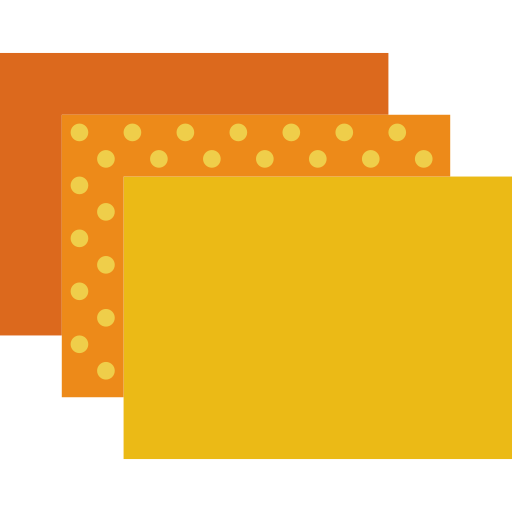
The Generate Mosaic in Original Coordinate System button merges several maps into a referenced system based on their original coordinates. It also calculates the coordinates of the new map for the Standards.txt file. This means that spot analyses from the same microprobe session can be provided directly and used to calibrate the mosaic.
To create a referenced mosaic:
- From the main menu, set the working directory to a directory containing a Mosaic (case sensitive) folder: XMapTools > Set Working Directory
- The Mosaic folder should contain a set of maps with exactly the same elements. Each dataset must to be stored in a separate subfolder. Note that the subfolder name is used to define the order of the map in the mosaic. Use folder names such as 01_Map34; 02_Map4; 03_Map1 to define the order before importing. Each folder must contain a Standards.txt file containing the map coordinates. If a Classification.txt file exists, it will be skipped.
- The spatial resolution of each map is automatically adjusted to the settings of the map with the higher spatial resolution. Resampling is performed using a linear interpolator for raster data.
- Press the Generate Mosaic in Original Coordinate System button
- XMapTools generates the mosaic, saves the maps in the working directory, generates a file Standards.txt containing only the first block with the map coordinates. The order of the oxides (second block) and the analyses (third block) must be added manually.
Documentation in XMapTools
The last version of the documentation is provided below:
Was this helpful?
1 / 0